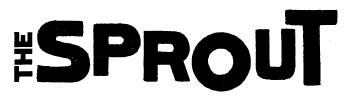TheSprout’s Picture Guide

It’s super important on TheSprout to use images correctly and credit people for their hard work. This is because back in the good ol’, bad ol’ days of CLIConline (which TheSprout was once part of), we once got stung with a £1000 fine. Someone from Merthyr uploaded a picture that belonged to Getty Images and our CMS automatically cropped off the watermark, so we didn’t know it was a copyrighted image. Getty did though and pow, a bill for £1000 winged its way to us.
So yep, only using copyright free or Creative Commons pictures is pretty important for TheSprout, as we can’t really afford such fines.
There are 4 types of pictures that you can use on TheSprout
https://www.canva.com/design/DAClmZThzns/view
1. Pictures that you have photographed or drawn yourself.
2. Promotional pictures – Under what’s called ‘fair dealing’ (more info here), we can use images like film posters or album covers, if you’re reviewing that film or album.
3. Images that are copyright free – these can be pictures that are in the public domain (such as national flags), really old ones that the copyright has expired on (if you’ve ever seen those greeting cards with old black and white pictures and a pithy comment, then now you know why there’s so many of them), or ones where the curator has forgone any copyright claim and has allowed their work to be freely used – these can usually be found on websites like Pixabay.
4. Creative Commons Images – these are images where the creator has given their work a Creative Commons licence. What this means in reality is that you can use their image for free as long as you credit them. These are the types of pictures we have used the most on TheSprout over the years, and most come from a website called Compfight.
What is Compfight?
Compfight is an image search engine which allows you to filter for Creative Commons content on Flickr. Start by typing a word in to perform a search. Once you have performed a search, click on ‘Creative Commons’. You can then safely choose any of the images below the dotted line to use for free on TheSprout.
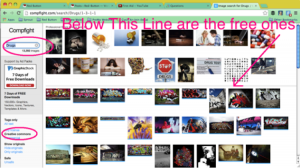
Once you have chosen your image, click on it and you’ll be presented with available sizes to download the image in. Download a large version and save it somewhere you can find it. Landscape and banner pictures tend to work better than portrait ones.
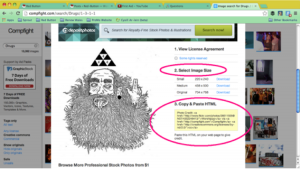
Compfight does helpfully provide you with an attribution (so you can credit the artist and therefore use the image), which you can simply copy and paste directly into your article. However it’s in HTML code so you’ll need to use the Text button (next to the Visual button) on the Add New Post page on the CMS (top right of edit text window).
To apply the attribution provided, highlight and copy the content of the yellow Copy & Paste HTML box. Then bring up the article in the CMS and click on the “Text” button mentioned above. Scroll to the bottom of the article or beneath the picture, paste that code in, and you’re all done.
Alternatively, if you’d rather avoid anything to do with HTML code, simply click on the image and it will take you to the artist’s Flickr page. Look in the top-right corner for the artist’s name (a username is fine), then at the bottom of the article write “Image Credit: (artist name)” and hyperlink the name to link to the Flickr page.
What is Pixabay and Pixlr?
If that sounds like too much faffing around then use Pixabay. Pixabay hosts loads of copyright free images, which you can search for and download. Only thing is, so can everyone else, and they tend to be a bit generic.
But but but… as they’re copyright free you can edit them to look more interesting. The original image for the cover picture on this page is from Pixabay. So I downloaded it and then uploaded it to Pixlr and rotated it, but some filters on and a border.
You can also use Pixlr to resize images, as for some reason the CMS seems to struggle with images over 1000 pixels but we’re looking into this. We’re also investigating Pixabay and Giphy Plug-ins to make finding images easier, so keep your eyes peeled for more info.
Uploading images
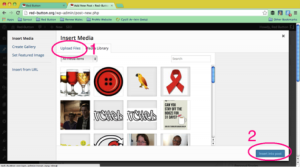
On the Add New Post page, click on Add Media (top left above edit window), then on Upload Files (1) upload the file and then press insert into post (2).
You also need to set a featured image so that it appears in the news section. It is the same upload process as shown in Image 3 just use the button on the bottom right hand corner of the Add New Post page.
Videos
If this all sounds like too much effort, use YouTube videos to break up the page. Literally just paste the URL of the video you want in the edit window of the Add New Post page and it’ll sort out the embedding automatically. As the content is hosted by YouTube, they’re legally responsible for it not us. Same thing works if you paste in a link to another part of TheSprout it the edit window, it magically embeds itself and looks rather nice.
Troubleshooting
This is just a quick run through of a few tips on uploading images to TheSprout. There are loads of sites beside Pixabay to get free images from, just make sure you include a link to where you got it from in the description on the media library, so that the sub-editors can easily check it.
Finally, if your images are not uploading, they’re probably too big – reduce the size to 1000 pixels and you should be fine. You can do this on Pixlr Express, Microsoft Paint, Preview, Photoshop, loads of places.
If you have any questions about using pictures on TheSprout, please email us on info@TheSprout.co.uk
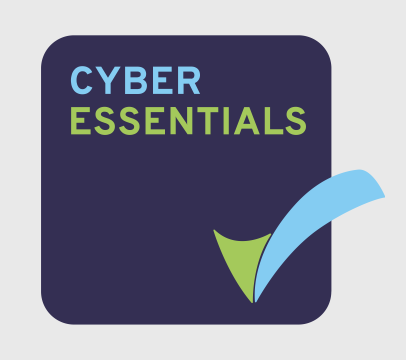
Funding Partners