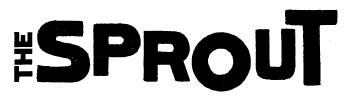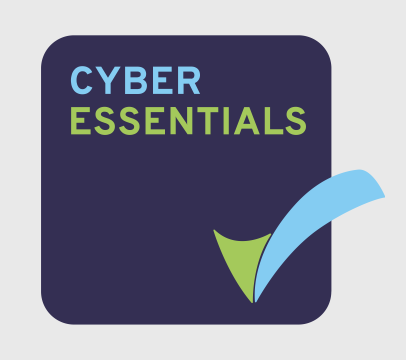So, you’ve watched your favourite Twitch streamers and thought, “I could do that”. Great news, you can! Streaming on Twitch is a fun way to share your gameplay, and creative skills, or just chat with people from all over the world. The best part? You don’t need to spend loads of money to get started. Here’s how you can become a Twitch streamer on a budget.
Getting to know the basics
Before jumping in, think about what you want to stream. Are you into gaming, music, art, or just chatting? Having a clear idea will help you figure out what equipment you’ll need.
For example, if you’re planning to stream gameplay, you’ll need a computer or console. If you’re streaming games from a console like a PlayStation or Xbox, you can stream directly to Twitch without needing extra equipment. If you want to, you can even connect a webcam to your console – just link your Twitch account and you’re good to go! Some people will say this comes with limits, especially when not using a capture card, but it’s a great place to start and there’s no limit to creativity!
If you’re more into chatting, reading, or creating art, the demands on your equipment might be lower. You could start by just setting up a stream directly from your phone.
The key thing to remember is that you don’t need the most expensive gear to begin streaming. In fact, most streamers start with the basics.
Setting up
If you have a laptop or desktop that you’d prefer to stream from, things may get a little more complicated. Unfortunately, computers aren’t plug-and-play. When it comes to streaming, you will have to take into consideration your hardware to make sure everything is stable enough to both game and stream simultaneously.
I’m sure if you’ve checked the market you’ll have noticed Gaming PCs aren’t the cheapest options out there, so upgrading can be a little tedious, however, there are ways to limit yourself from needing to upgrade sooner.
For gaming streams, make sure your computer meets the game’s requirements. If it’s struggling, you may need to lower the game’s graphics settings to avoid lag. The lower you set the quality, the less the computer has to handle thus preventing your computer from struggling to handle multitasking both gaming and streaming. For example, in almost every game on a PC, you will see ‘graphics settings’ in the menu. By going in and checking it out, you can select and customise the graphics settings to your liking!
It may also be worth checking out the ‘recommended specifications’ tab when purchasing the game which can be found on applications like Steam under the specific games store page. This is a perfect way to ensure that your computer has the right components to run the game. See this example from the ‘Baldur’s Gate 3 Recommended Specs page’
Get internet ready
A good internet connection is essential for streaming. Ideally, you want an upload speed of at least 3 Mbps for smooth video quality. You can check your internet speed using free websites like Speedtest. If your connection isn’t great, try streaming at a lower resolution (like 720p), which still looks good but uses less bandwidth.
Remember, when you’re live it’s not about how good your stream looks! Being yourself is what your audience is actually looking for!
Give it some dazzle
Now you’ve figured out how to start your stream, let’s talk design! You might have seen all the creators with the fancy artwork and the cool alerts that tell them when someone has followed or subscribed! Well did you know that even a beginner can do this?
Twitch now has a super simple method of allowing your notifications to come through on the screen. It’s located in the creator settings and can be turned on with just the click of a button. There is a slight limit to this as they are preset, however, it’s great for not missing out on any notification alerts you may receive!
However, when using an application like OBS or Streamlabs, you can go even further with the Alerts!
On StreamElements, you can fully customise what your alerts will look like. Use the overlays editor to create something completely unique to your brand using images, GIFs and sound effects! But that’s not all…
Using OBS and StreamElements, you can fully customise your screens at absolutely no cost! From webcam borders to on-screen stream goals, there’s a never-ending limit to how you can make your stream look. Some alternative websites like Streamlabs also offer a few free stream packages that give you neat design presets.
If you’re looking for something even more personal, you can attempt to create it yourself using apps like Canva or Pixlr! Or if you’re willing, you can put a small budget towards finding an artist that can create something for you.
Still undecided on setting up a stream?
Starting a Twitch stream on a budget is easier than you might think, no matter your age or experience. Whether you’re streaming games, music, or just having a chat, you don’t need expensive equipment to get going. By making smart choices about your setup, customising your stream with free tools, and focusing on being yourself, you can create an exciting and unique channel. It’s all about connecting with your audience and having fun, so don’t worry if it’s not perfect – just dive in and start streaming!